Tamara integration with Wix website
- Ashwani Agarwal
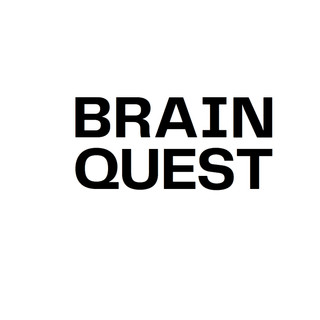
- Jan 18, 2024
- 2 min read
Updated: Jun 5

Are you looking to integrate your wix website to Tamara payment gateway?
In this blog we will give you an overview of how you can integrate Tamara payment gateway to your Wix website.
Step by Step Instructions :
Step 1: Obtain Tamara API Keys
To integrate Tamara with your Wix site, start by logging into your Tamara account. Navigate to the developer or integration section to obtain your API keys, which include public and private keys. These keys authenticate communication between your Wix site and Tamara’s servers. Keep them secure to prevent unauthorized access.
Step 2: Set Up a Backend FileNext, create a backend file for server-side processing. This ensures secure handling of sensitive data and supports functionality like webhook processing.
Define Webhooks
Create an endpoint (e.g., /webhook) to receive responses from Tamara, such as payment confirmations.
Secure Sensitive Data
Use environment variables or other secure methods to store API keys and other sensitive information.
Set Static Paths
If your project requires static files, define their paths based on your Wix project structure.
The backend will act as a bridge between your website and Tamara's servers, ensuring smooth and secure data flow.
Step 3: Create Your Wix Page
Open your Wix Editor and navigate to the checkout page. Here’s how to integrate the payment option:
Insert the Code
Add the integration code snippet provided by Tamara to your checkout page.
Replace placeholder text, such as 'your_tamara_api_key', with the actual API keys from Step 1.
Customize the Payment Option
Ensure the design aligns with your site's branding.
Position the Tamara payment button prominently to improve user experience.
Add JavaScript or Backend Functions
If necessary, enhance functionality with custom scripts or backend functions to process payment data securely.
Replace 'your_tamara_api_key' with your actual Tamara API key.
Step 4: Testing and Launching
Before going live, conduct thorough testing using Tamara’s test API keys.
Test the Payment Flow
Simulate transactions from initiation to completion. Ensure webhooks correctly handle Tamara’s notifications.
Debug and Refine
Resolve errors and optimize the integration.
Switch to Live Mode
Replace test keys with live API keys.
Launch the Website
Publish your Wix site with Tamara Payment Gateway fully integrated.
By completing these steps, you’ll offer your customers a secure and user-friendly payment experience. For complex implementations or advanced features, consider seeking professional assistance. contact us.






Comments